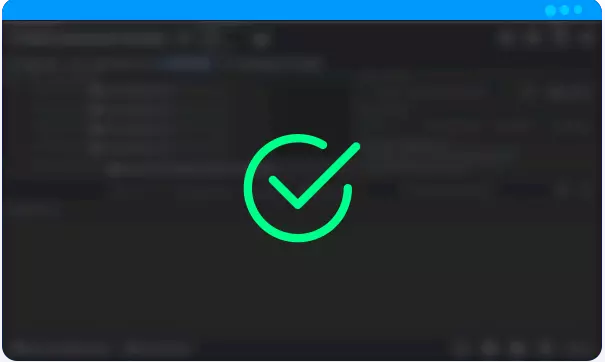BTDEX (ALL-IN-ONE) WALLET, PLOT, MINE, TRADE
BTDEX
An all-in-one software package that provides plotting, mining, and essential wallet functions combined with Signum’s decentralized exchange.
System Requirements
- Java (Java 11 or the latest version recommended): https://www.java.com/en/download/
Getting Started
- Download the software from: https://github.com/btdex/btdex/releases
- Move the software to a folder on your computer.
- Run the software.
Import an Existing Account (or Reserve a New Account)
- To import an existing account, select “I want to use a recovery phrase from an existing account”.
- To reserve a new account, make a record of the automatically generated passphrase
- Choose and confirm a PIN number.
- Accept the license agreement and click “OK”.
Your passphrase is the only item that gives access to your account. For more information, see the Accounts & Security. For a convenient form to record your passphrase, click here: Passphrase-Record
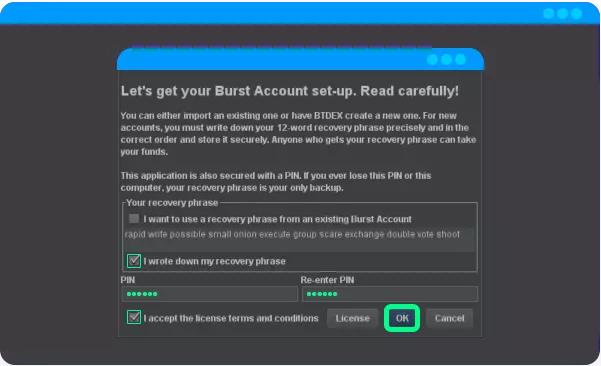
Initial Balance
New accounts created through BTDEX automatically receive .0147 Signa (within 1 to 8 minutes). This will cover the minimum transaction fee if you join a mining pool later in the process.
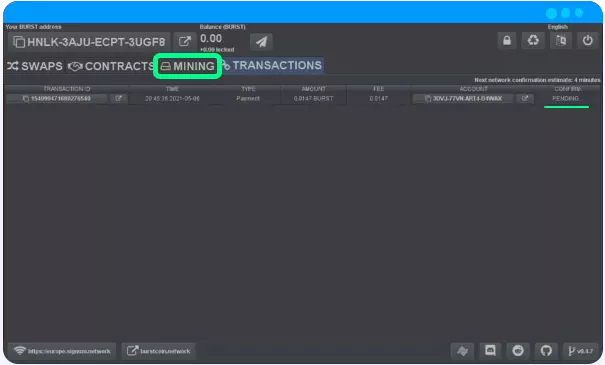
Plot Initial Mining Capacity
- On the MINING tab, under Step 1 (prepare your disks), click the first box labeled “Select a disk folder to use”. Choose a folder to hold the plot files created in this step. You can create these folders through your operating system and select them here or use the included tool to create them within the software. Each of the buttons represents a disk drive. Choose one folder per disk drive.
- For each disk, use the slider to select the amount of disk space to reserve for mining.
- Select the number of CPU cores to be used.
- Choose “Run with low priority” if your computer will be used for other tasks during the plotting process.
- Click the “Start Plotting” button to begin the plotting process.
It is not necessary to plot the entire available capacity. You can start with a few GiBs while learning the process and then plot more later. You can also stop and resume the process as needed using the “Stop Plotting” button.
Plotting involves heavy computations by design and can take many hours to complete. When plotting a large capacity, it is best to let the process run when the computer can run the process uninterrupted.
SMR disks can be very slow when writing plot files. Using an SSD drive as a cache disk can speed up the process. Just click the “Select an SSD cache…” button and select a folder for a faster disk. There is no actual need for this to be an SSD, but the faster the cache disk can write data, the better.
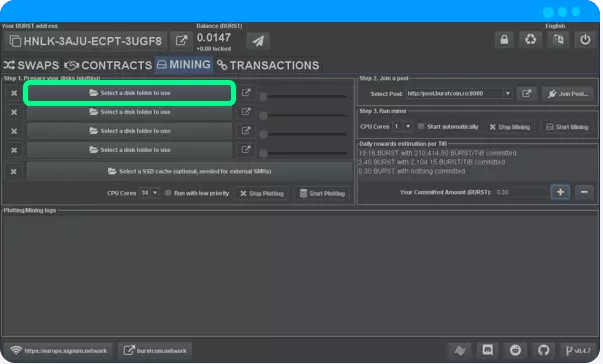
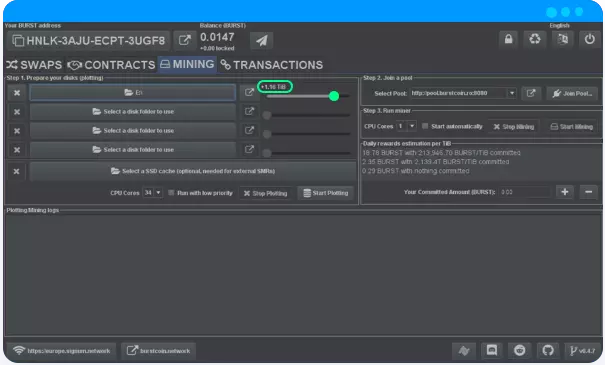
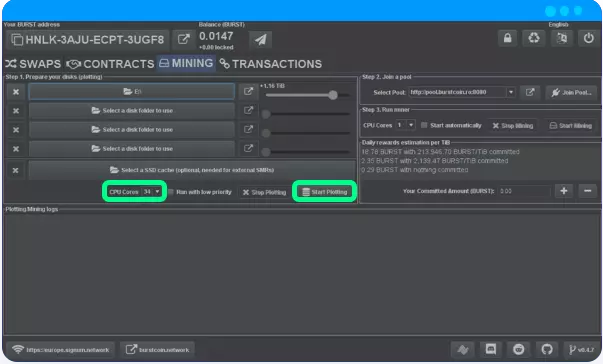
Pool Mining
- Select a mining pool and click “Join Pool”.
The transaction to join a mining pool (the reward recipient transaction) requires a transaction fee. If your account was reserved using BTDEX, it should have an initial balance of 0.0147 Signa, part of which will be used for the transaction fee. The transaction is effective after 4 block confirmations (approximately 16 minutes). After 4 confirmations, the “Start Mining” button will become active, and mining can begin.
Solo Mining
- Select “http://localhost:8125 and click “Go Solo”.
Download and install Signum Node. Using notepad or another text editor, open brs-default.properties in the “conf” folder and adjust the following:
Add your passphrase to SoloMiningPassphrase
- Set “API.AcceptSuprlusParams” to “yes”.
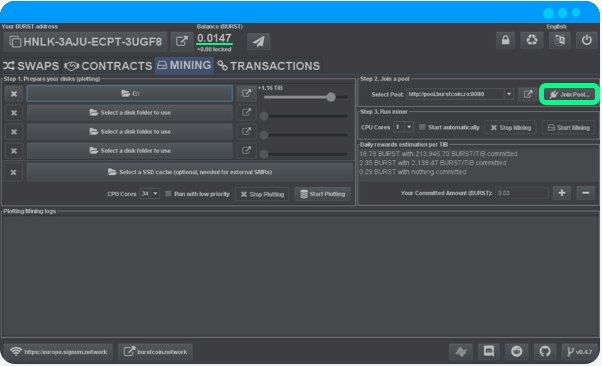
Begin Mining
- After the “Join a Pool” transaction has 4 confirmations, or you have completed the solo mining setup, click on “Start Mining”. The mining process will continue until “Stop Mining” is clicked.
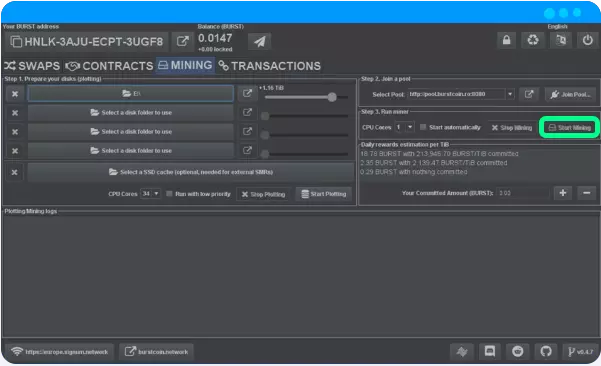
Commit Signa in Your Mining Account to Maximize Mining Revenue
- On the mining tab, click on the “add commitment” button.
- Enter the amount of Signa to commit, select the transaction fee, enter your PIN, and click “OK”.
- Your pool’s website may show the committed amount immediately. However, newly committed amounts only become effective after 60 block confirmations.
Closing BTDEX
BTDEX continues to run in the background if only the application window is closed. To close the program, select “close” in the system tray (usually in the bottom right corner on desktops).
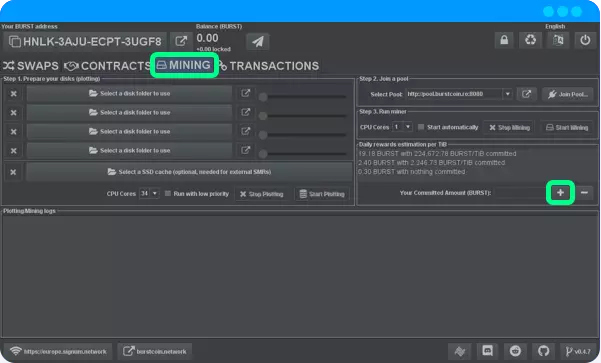
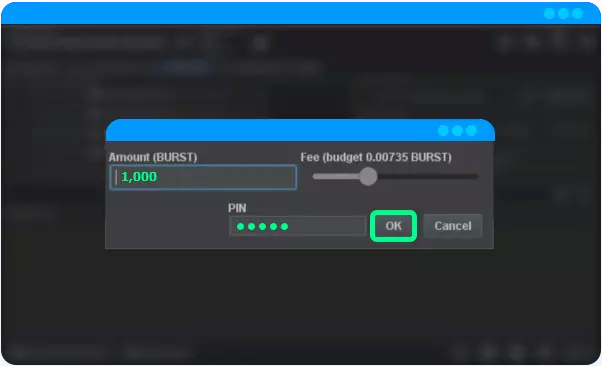
Notes
When successfully mining, messages appear at the bottom of BTDEX in a “Plotting/Mining logs” panel.
To check performance and pending pool mining balance, click the pool website button. It can take up to 24 hours of continuous mining for effective capacity to be reflected accurately.
The mining tab has a built-in calculator that estimates mining rewards based on the current network state and the amount of Signa committed (staked).
Configurations are stored in a file located in the same folder as the program executable.
BTDEX/TRT Discord server: https://discord.com/invite/9rH2bbCNpe